Installing software updates to DataCove
What do DataCove’s software updates do, exactly?
New software packages for DataCove can add new features, enhance existing ones, increase security and are largely required to keep the system capable of handling new email attachment formats and types. With so many new software programs and their consequent new file storage mediums being both launched and adopted by many organizations worldwide every year, keeping the DataCove capable of reading and indexing all of these files for later searching is a sizable undertaking that requires constant additions.
Falling behind even a few updates can leave the system vulnerable to processing or indexing backlogs or even clogs, depending on what kinds of emails and attachments the organization sends and receives.
DataCove receives new update packages several times a year. Their size varies from small incremental enhancements to existing features and security patches for newly discovered vulnerabilities and then going all the way up to entirely new feature additions, base kernel releases and User Interface overhauls. Release Notes are provided with each new package providing detail of what the update does and offers.
The system will notify an administrator about the availability of new updates via email in the nightly Email Notification (if configured) and via the Dashboard page in the DataCove web interface, where it signals if new updates are available for download.
There is a capability or function I’d like in DataCove. How do I submit a Feature Request?
Tangent Support places great interest in any and all feature requests for DataCove, with similar requests that are submitted by multiple clients being placed on a faster track to implementation due to higher demand. Not all requests can be implemented, but due consideration is given to each one as Tangent strives to make the DataCove as useful, efficient and comfortable to use for as many organizations as possible.
Due to their complexity, feature requests are best submitted via email or the Support contact form, both of which can be found at the following link: https://datacove.net/contact-support
Feature requests are best submitted with an idea of what the feature/change should do and preferably with details surrounding the organization’s specific use case that makes it desirable to have. Tangent’s Support and Development teams will flesh out the rest and determine placement, documentation and other minutia.
When requests are submitted, Support keeps a record of them to later notify the requester of when the enhancement is released. Our goal is always to be as responsive to possible to our clients, particularly when they see a capability that could be valuable to both them and others, and our Support team’s vigilance reflects this.
Installing Software Updates
Begin by identifying which version the DataCove is on: log into the web interface and navigate to Status in the top header bar. Select System Summary on the left hand side menu and locate the Version line in the presented information.
Once the Version of the system has been identified, select Maintenance from the top header bar, then Check for Updates on the left hand side menu to instruct the DataCove to connect up to the Update Server, which will query the system for which version it is running and provide a list of downloadable updates.
Depending on which version the system is on, there may be several packages available for download. When downloading DataCove updates, it is required to only download the very next step up in version, rather than downloading the latest version in one go. In this example, if the system is on version 6.2, do not jump to downloading version 6.4, but instead download version 6.2.1, wait for it download, install and restart any services it may need to, and then download version 6.3, wait for it to download, install and restart any services, and then move on to 6.3.1, and so on.
This is necessary as later releases build upon code that was added or changed in earlier versions, and jumping ahead to the latest release will not roll up all previous updates.
Select Install to begin the download, along with Okay on any confirmation pop-up that appears to begin the download and installation process.
Note: Some system processes, such as DataAging or Remote Backup, should be concluded before attempting to update the system. If these processes are running, wait until they finish before attempting to update the system. In general, only the MailRetrievalService and/or SMTP Server processes should be operating when a software update is initiated. A list of running processes can be found under the Status header bar option, then select System Status on the left hand side menu.
Almost all updates will finish in between 5-15 minutes, with a few exceptions like version 6.9; more information on that below.
The progress of the installation of the updates can be observed from the System Status page, found under the Status header option and selecting the magnifying glass icon next to the Upgrade process under the Active Processes section. This can be directly reached by clicking the Click Here link after beginning the Update process.
Details of the job and the progress of the download and installation of individual packages can be viewed by clicking on the magnifying glass on the Upgrade process line item.
Most updates will restart the web interface and related services, spawning a DownServer page pictured below. This is a normal part of the Update process and should be left to finish out its service restarts without interference.
Certain updates, such as 6.9, 6.9.1 and 6.10 will have secondary processes that run after the main Upgrade process itself completes, such as the ASynchronous transfers pictured below. If these processes or similar ASync processes are present, wait for those to finish before proceeding ahead to the next update.
It’s best to leave each update alone for that 5-15 minute period and then refresh the DataCove’s System Status page. If the Upgrade process has moved out of Active Jobs and down into Inactive Jobs, navigate to Status and System Summary to verify that the version the system is reporting is the version it was instructed to update to.
If it shows that newer version, it’s safe to proceed ahead to the next software update step until the system is fully up to date.
This concludes the Updating DataCove Software guide.